Productivity. We all hear about it constantly and know that we should take steps to make our lives more productive in the time set aside to do so, so that we can enjoy the time where we do not need to be productive. Or, so that we can actually have free time.
I used to to be a productivity loser, but over the past few months have become much more of a productivity ninja. One important thing to note is that everyone is going to need to find what works for them, but here are some of the shortcuts and tools that I use to keep my inbox under control, my writing and drafts synchronized, and my priorities straight.
Google inbox shortcuts
*(hat tip Tom Critchlow)*
If you are subscriber to the Inbox Zero methodology, you must use the Gmail keyboard shortcuts provided by Google. The most useful shortcuts that I use on a daily basis are:
- J and K to move up and down messages in my inbox.
- Combine with X to select the messages and E to Archive. This works great for long email chains that you do not need to read.
- E to archive a message or messages
- C to compose a new message from your inbox.
Pro tip: If you really need to process through emails, use the ‘Tab -> Enter’ combination at the end of each email in conjunction with the ‘Send and Archive’ Gmail Labs button.
Send and Archive
Use the Send and Archive (Mail Setting -> Labs -> Send and Archive) to eliminate the step between sending an email and then archiving it. This is THE most important shortcut in Gmail when trying to achieve Inbox Zero.
Pro tip: Combine with Undo Send and Send in Background in case you accidentally send too early.
Send in Background
Another awesome Labs tool that I use in conjunction with Send and Archive is Send in Background. When processing through emails, this handy lab lets you return to your inbox and continue processing emails without waiting for the email send. This increases productivity by eliminating waiting times.
Pro tip: Combine with Undo Send just in case you accidentally send too early.
Teuxdeux
*(hat tip Tom Critchlow again)*
Teuxdeux is an online list application made by Swiss Miss. A witty play on the words “To Do”, TeuxDeux provides a simple calendar where you input your tasks and mark them off as they are done. You can put tasks in the future, and can also input tasks to do “sometime in the future”.
I find this app most useful in keeping me motivated throughout the day. As I cross off items on my to-do list, I see how much I have accomplished and what is left. Also, I am never afraid that I am going to forget a task, because I always make sure to put down a task as soon as I know about it.
Pro tip: Put future tasks on the day that they are scheduled to start. Make them actionable, like “Start technical audit for X client” instead of “Technical audit”. The more specific they are, the more likely you are do them.
Boomerang
*(hat tip Napoleon Suarez)*
Boomerang is a tool that Napoleon Suarez of SEER Interactive talked about a while ago on Twitter. Boomerang is a third-party Gmail extension that serves as a way to return a message (“Boomerang it”) back to the top of your inbox at a specified time.
I use Boomerang to return emails when I need to follow up with them. Also, if you send an important email that you need feedback on, set Boomerang to return it to the top of your inbox a couple of days later so that you can send a “Just making sure you got my first email” message.
Pro tip: Use Boomerang to return meeting invites and pre-meeting notes to the top of your inbox about 2 hours before the meeting starts. This way, not only are you reminded about the meeting, but you also have plenty of time to review the important information that you need to know before the meeting begins.
Wunderlist
*(hat tip Ed Fry)*
Wunderlist is a useful iPhone app that I was introduced to by Ed Fry. I used to put my mobile To-Do lists in Notepad, but that quickly became unorganized and hard to use. Wunderlist, on the other hand, allows me to create multiple lists for the different parts of my life.
Wunderlist has desktop versions as well. I don’t use the desktop version, as I keep most of my work To-Do’s in Teuxdeux and my personal to-do’s in Wunderlist on my phone. But if you want everything in one place, this is a great solution.
Pro tip: Set Wunderlist to alert you when a task is almost due. On the mobile version, this will serve you well when on the go.
Evernote
*(hat tip Mike Pantoliano)*
Everyone who is anyone and who wants to be productive uses Evernote. I honestly do not know how I functioned before I started using Evernote on all of my devices. I have it on my laptop, my iPhone, and my iPad. Evernote replaced Microsoft Word as my note-taking tool of choice a few months ago simply because it syncs across all of my devices. If I have started a blog post or a brainstorm about something at work, and suddenly an idea pops into my mind while I am on the subway home, I can fire up Evernote and write it down in the same note. Once I return to the land of the Interwebs above ground, the devices all sync again. I’m never left scrambling for a piece of paper to write on and then accountable to copy that idea into another document. I have everything I need.
I organize my Evernote in one notebook and utilize tags and title tweaks for the different documents that I have. For example, if I am working on a blog post that still resides in draft form, I write DRAFT: (title) as the title and use “personal blog” and “draft” as my tags. This way, I can search on DRAFT or I can use tags to sort. Once I published a post, I change the “draft” tag to “published.” Boom.
Pro tip: If you use Google Chrome (and I bet most of your do), you should use the Clip to Evernote extension. This will save whatever page you are on, or the text you have highlighted, into a new note. This is fantastic for researching topics.
What are your best productivity tips? I’d love to hear them!




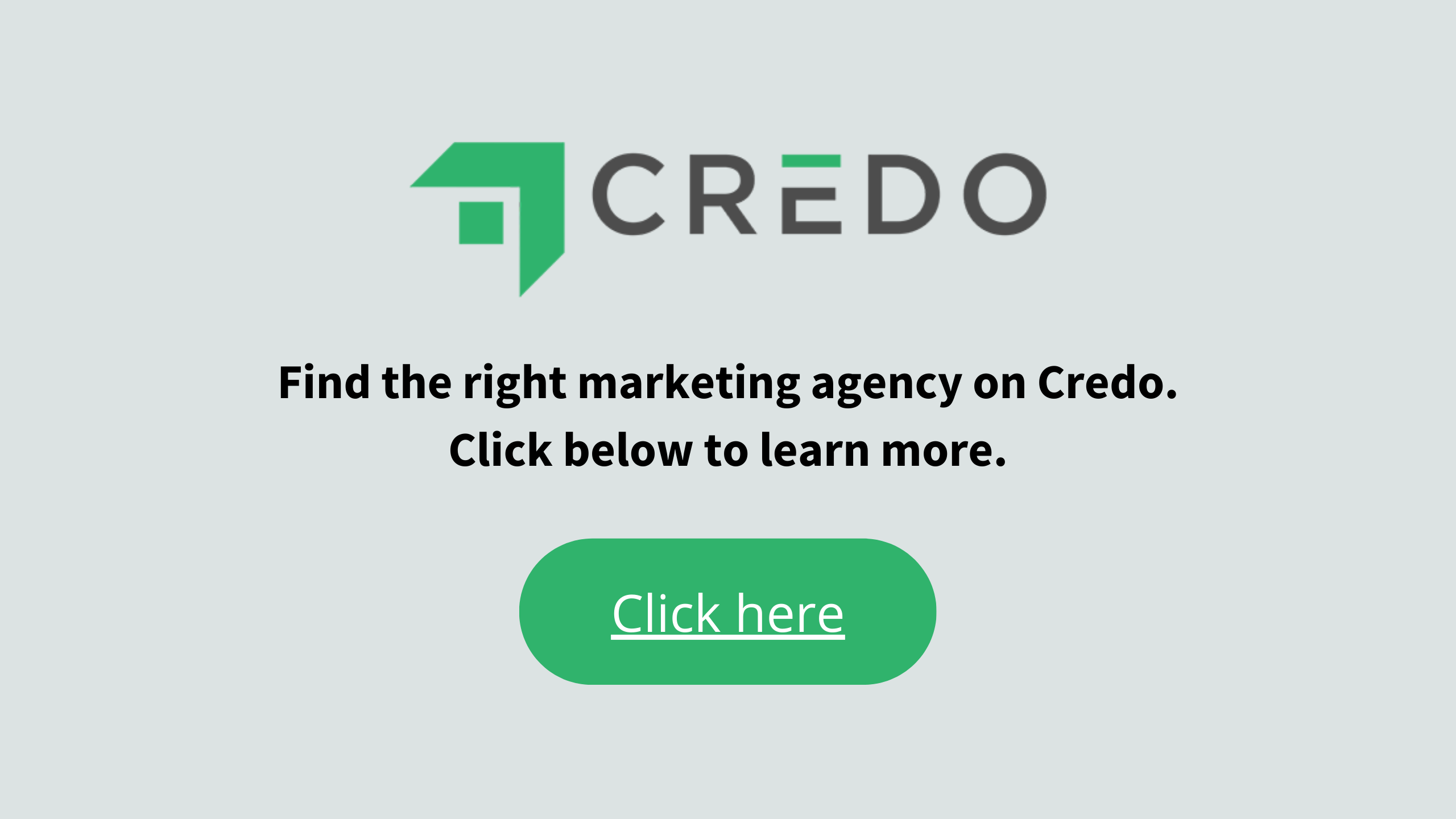
Hi John,
Awesome post as always. I actually use Evernote the same as a list builder for the day and strike off each thing I get done that day. I then archive what I have done so when I get a performance review at work I can produce a really dense detailed overview of what I have done over the last quarter. Good ammo if you are gunning for salary raise 😉
Also, Will Critchlow turned me on to Trello for making up whiteboard style lists. It is pretty epic for organisation in general.
hey great post, is there a Wunderlist equivalent for Android do you know?